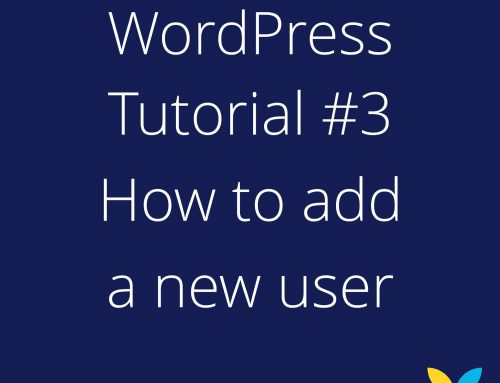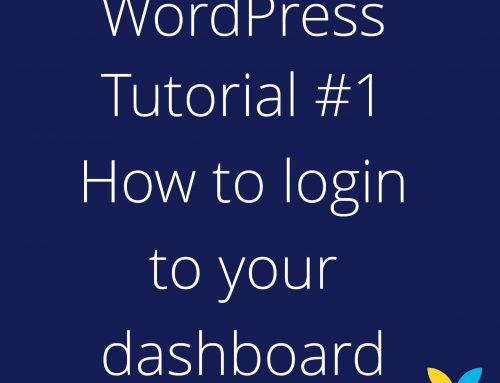This is your Content Management System (CMS), you’ll find everything you need to make edits to your website from the dashboard. On the left hand side you have your full dashboard menu, each one will look a little different depending upon what plugins you have added to your site. On the main section of the dashboard, you’ll get WordPress news, plugin update notifications and you can add previews of site stats to here too for quick view. Most of our clients like to have a miniature of Google Analytics here too, it’s handy to see how your site stats are progressing!

The main menu headings to note are:
Dashboard – Sends you back to the dashboard home page.
Avada – This is the theme we often use on our websites, all the theme settings live here.
Posts – Write and edit your blog posts and categories.
Media – Images and videos for your site are stored here, you can also edit the meta data from the Media library.
Pages – Create and edit your pages, change URL’s and update your content.
Comments – If you have a blog and commenting is turned on, they’ll appear here (watch out for the spam comments!).
GDPR Cookie Consent – For edits to your cookie consent banner.
Portfolio – This is similar to blog posts, it’s ideal for displaying media, such as a gallery.
FAQ’s – Edit your FAQ’s and add new ones here, once edited here they will be added to the current FAQ page automatically.
Contact – This houses the controls for the contact form, you can change and edit the fields.
Appearance – Update basic site appearance settings and change menu items.
Plugins – Plugins are additional enhancements to your site, this shows you which plugins are installed and if they need updates.
Users – Add and remove users of your website.
Tools & Settings – Basic settings for the site such as date, time and redirections.
SEO – This is the Yoast SEO plugin, it will notify you if you have any major issues with your SEO and has suggestions for improving your site.
Wordfence – This has settings for your firewall and site scan information, it will tell you if there are any issues with your website.
LiteSpeed Cache – Caching speeds up the delivery of your site and our servers use something called LiteSpeed to do this.
If you have different menu items, don’t worry! Every website is a little different. We’ll be covering the main editing tools and functions through this blog. If you need any help updating your website, our developers are always on hand to help. Feel free to get in touch with us at [email protected] for a free review and quote.